Core Portal Concepts
Navigating the Interface
Main Navigation
The erblue system has a navigation pane on the left side of the screen. This navigation pane is used to travel between the main functional areas of the application.
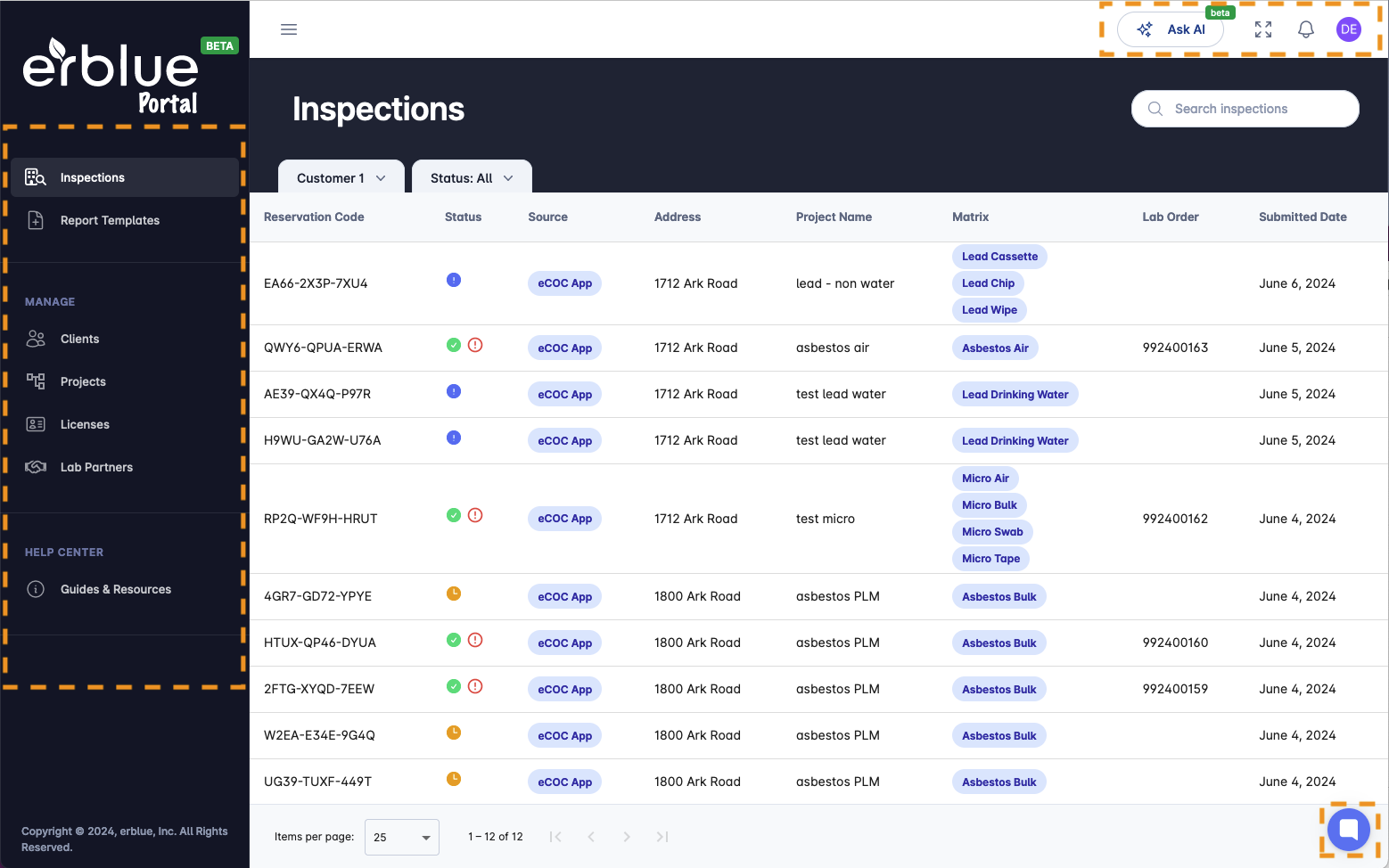
Top Bar Navigation
In the upper right portion of the screen you will find icons relating to additional application functionality and settings. You will notice a circle with initials in it (avatar). You can click this to manage your account, manage your organization, or sign out.
There is an icon with four arrows pointing outwards (full screen). Clicking this icon puts the UI in full screen mode.
There is also a bell icon (notifications). If you have any notifications this icon will be highlighted and the number of notifications you have will appear as a label on top of the icon.
Finally, there is an Ask AI button that you can use to ask environmental questions or questions about the application. (This feature is experimental)
Submitting Issues or Feature Requests
In the bottom right portion of the screen you will see a floating button with a dialog icon in it (Feedback Icon). Clicking on this allows you to report an issue, request a feature, or simply ask a question.
You should know!
Submitting issues and feature requests through the feedback mechanism is the fastest way to alert the development team of your request. These submissions are automatically added to the development teams dashboard.