Advanced Portal Concepts
Generating Reports
From the inspection detail screen select Reports in the sub navigation menu and then click the Generate Using My Templates button.
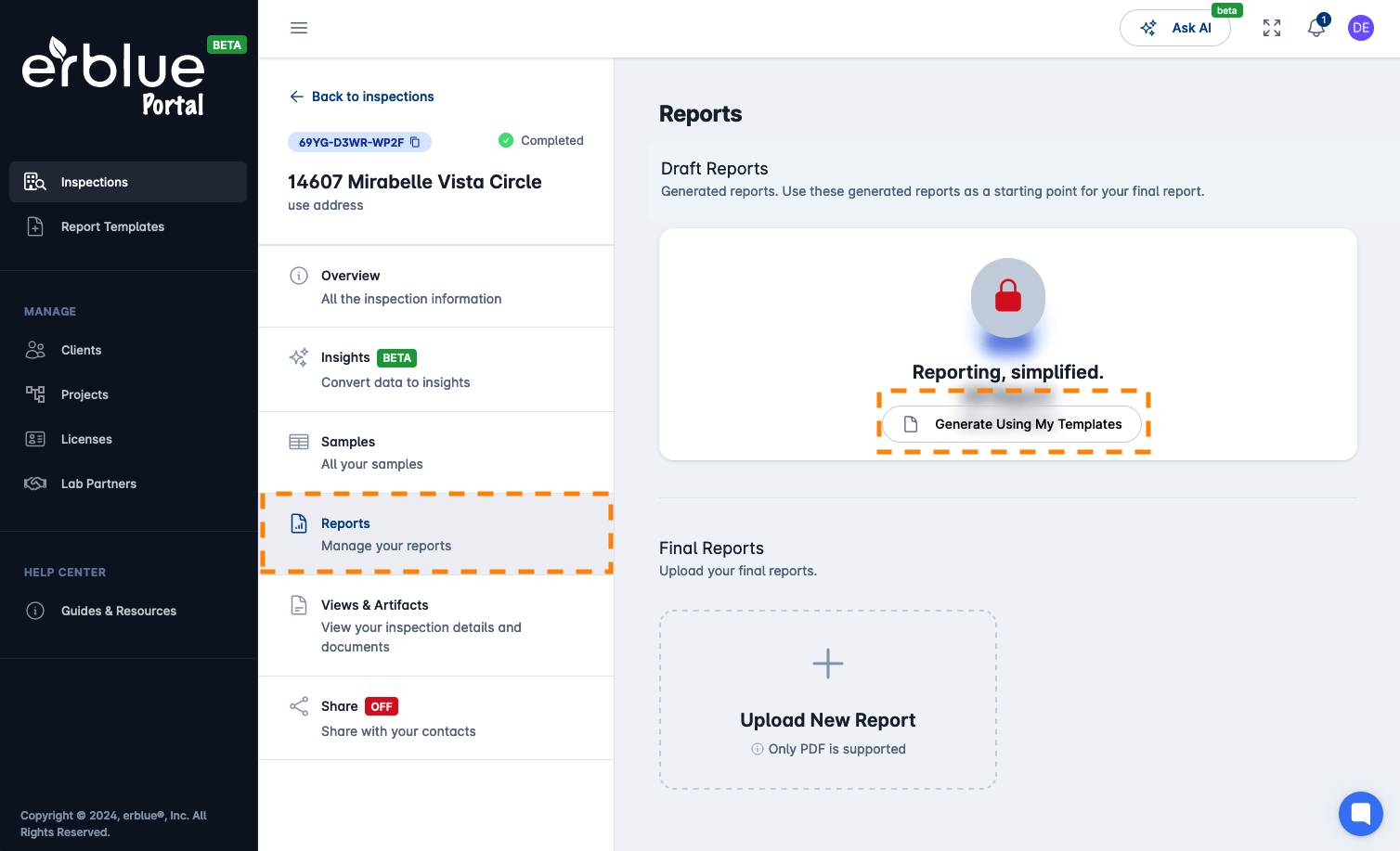
Select Report Template
A modal window will open allowing you to Preview or Generate a report based on pre-configured templates.
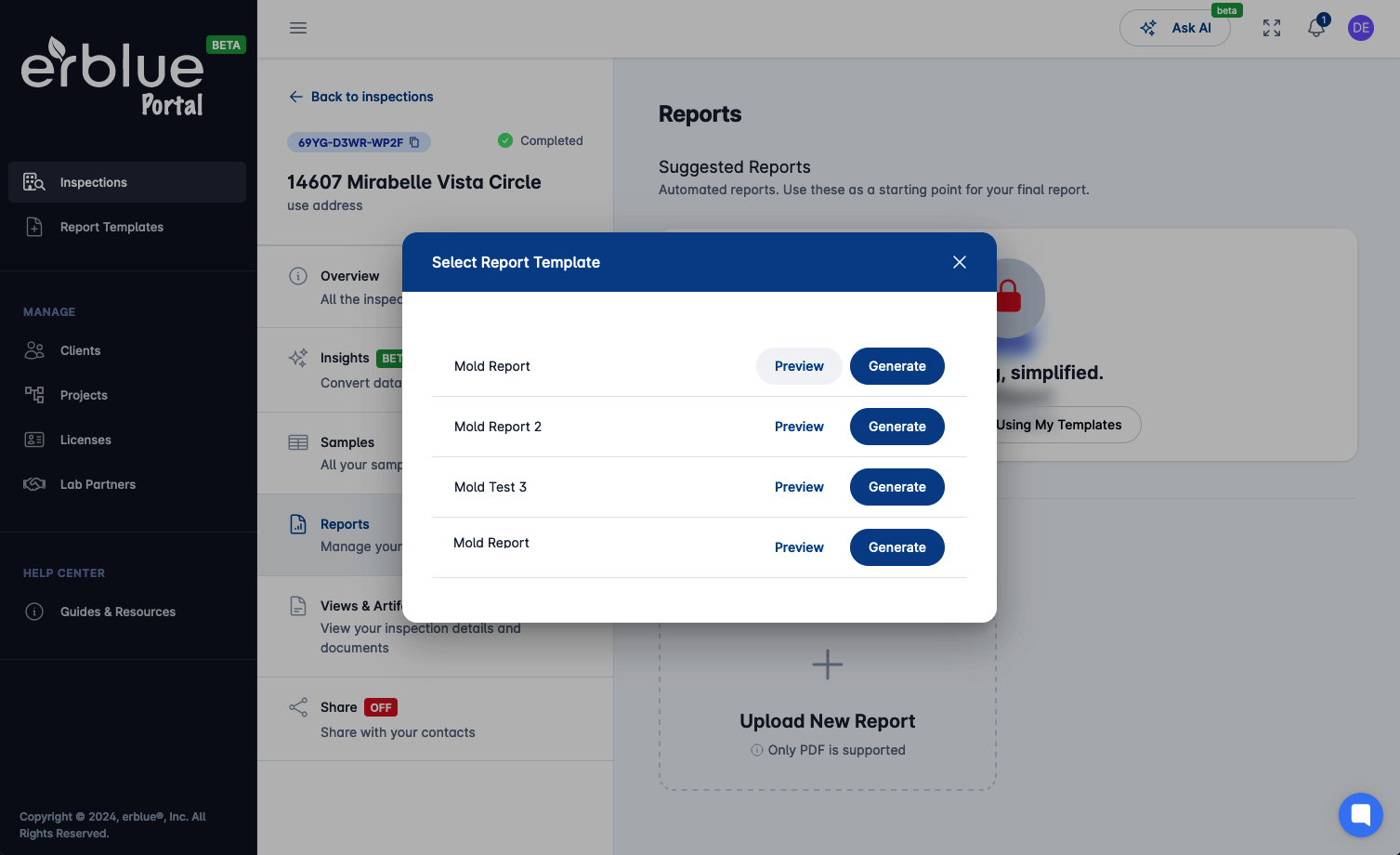
Preview Report Template
If you preview a report from a template, a generated report will open in the report designer.
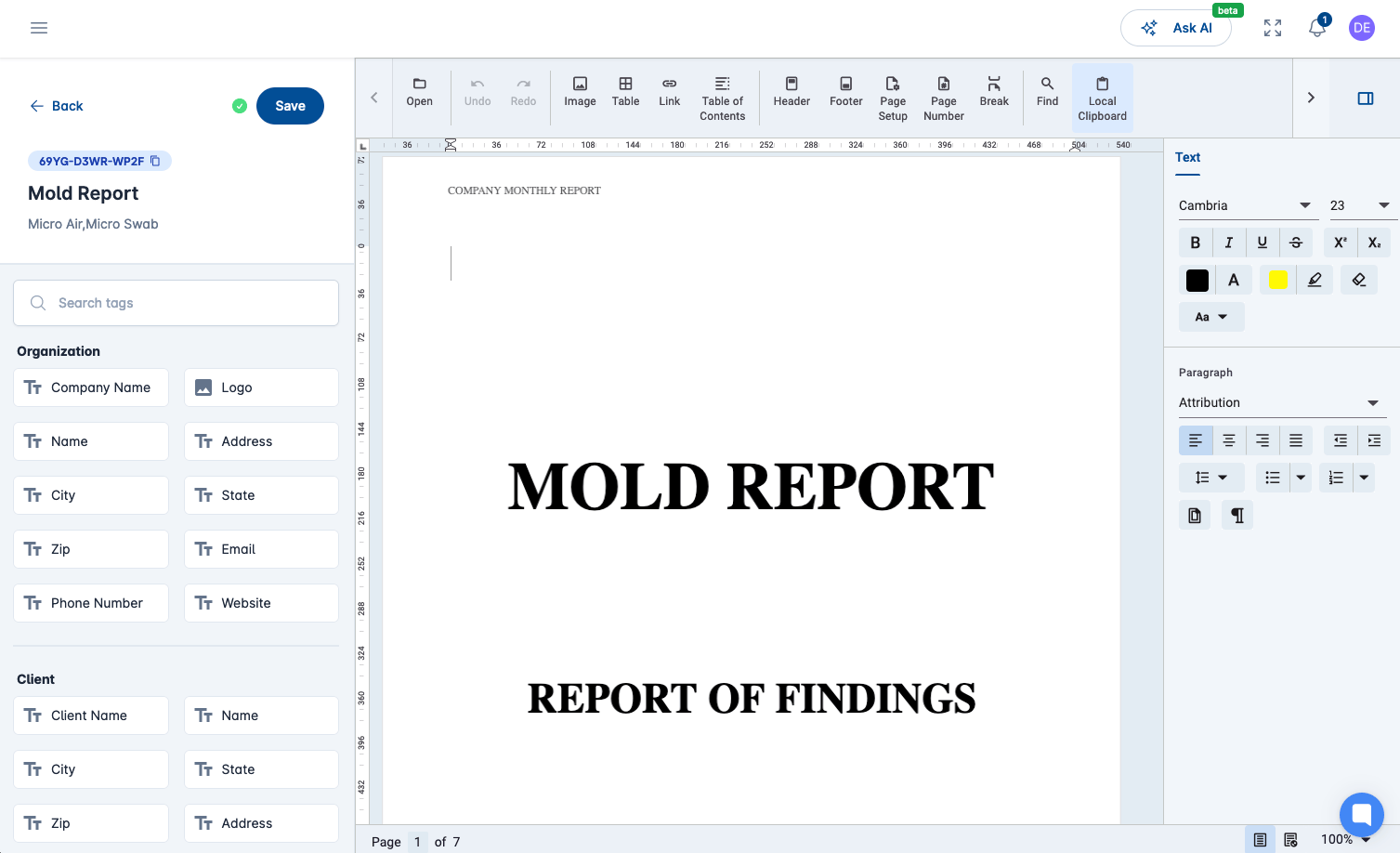
Draft Reports
If you generate a report from a template, a generated report will be saved to Draft Reports. This is a starting point for a final report. You should open the report, make any necessary adjustments and save it to your computer.
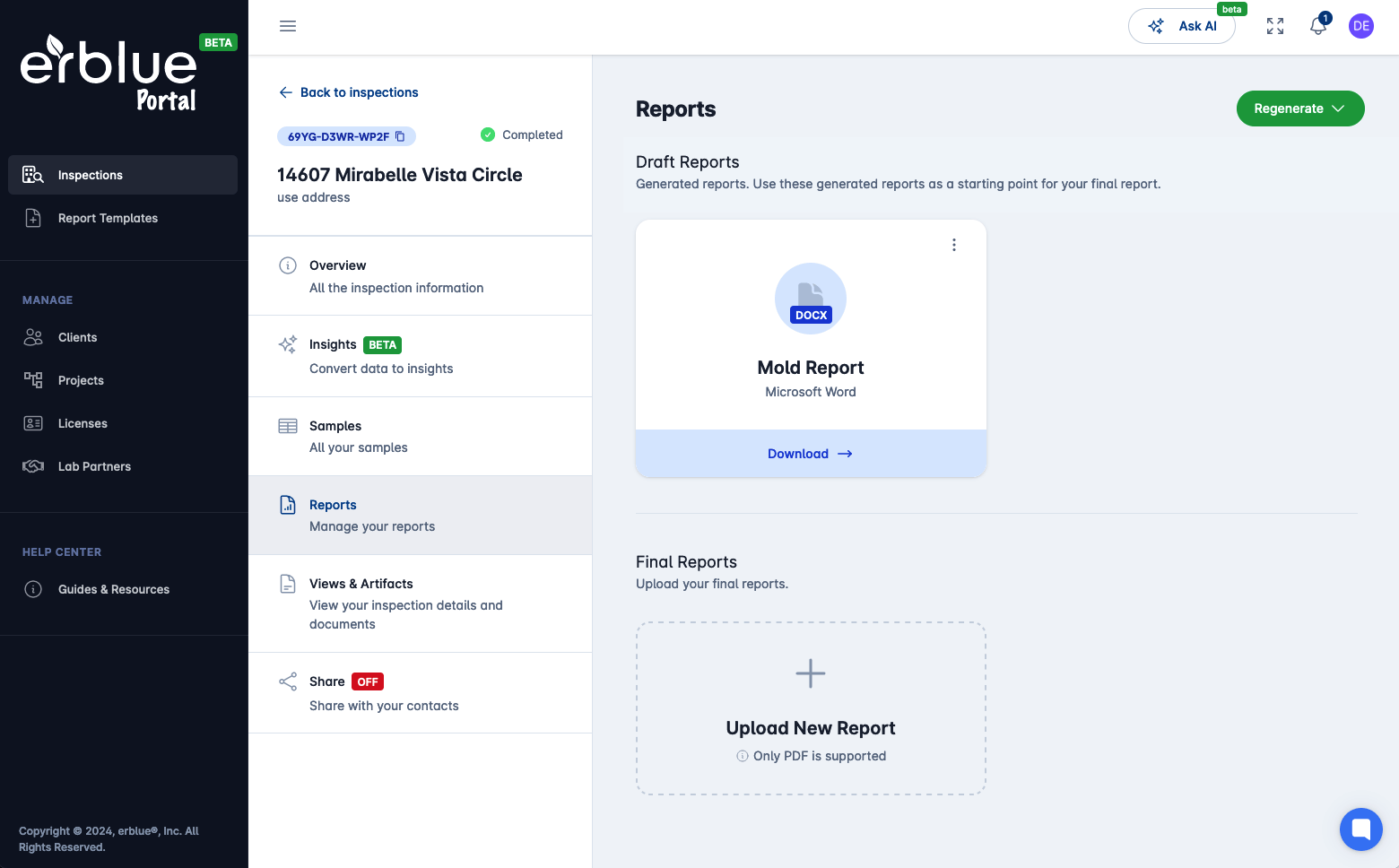
Mark as Final
Once you are satisfied with your report, save it as a PDF on your computer and then upload it to the Final Reports Section. Or if the report does not require any adjustments you can mark it as a Final Report using the contextual menu on the suggested report card. The contextual menu can be open by clicking on the three dots in the upper right corner of the card.
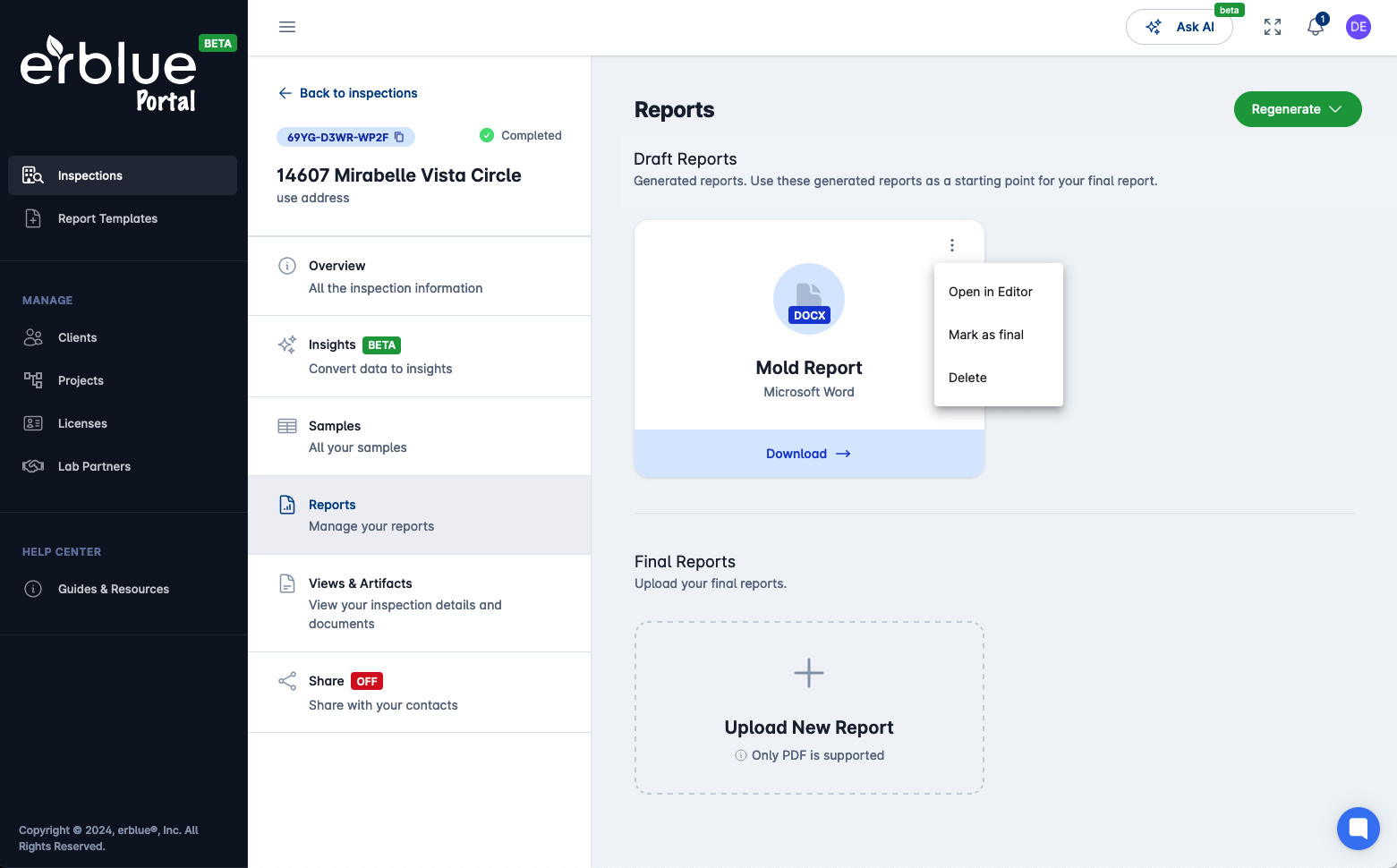
After selecting Mark as Final from the contextual menu, a confirmation dialog will appear.
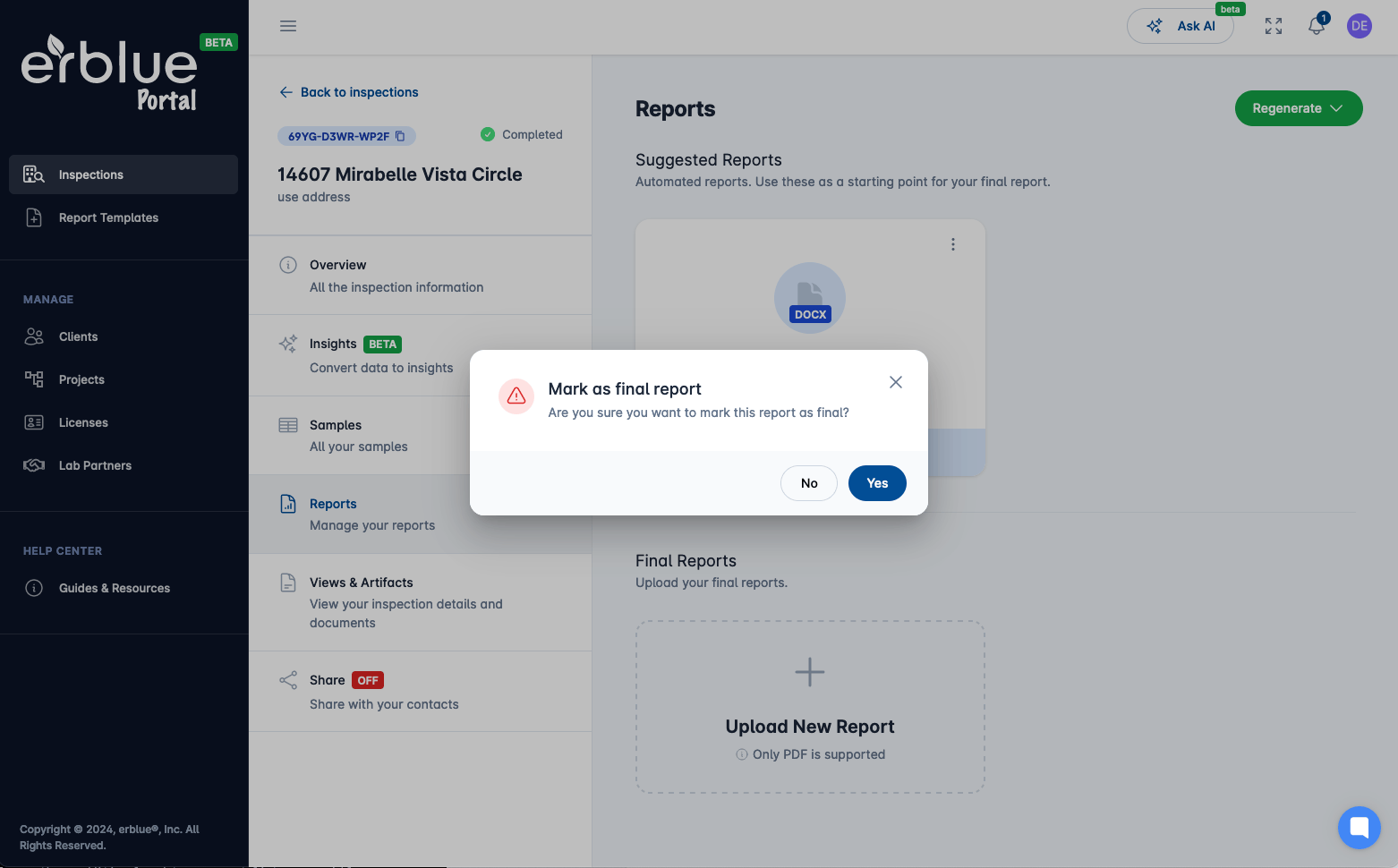
Final Reports
Once you have uploaded a final report or marked one as a final. It will appear in your Final Reports slots.
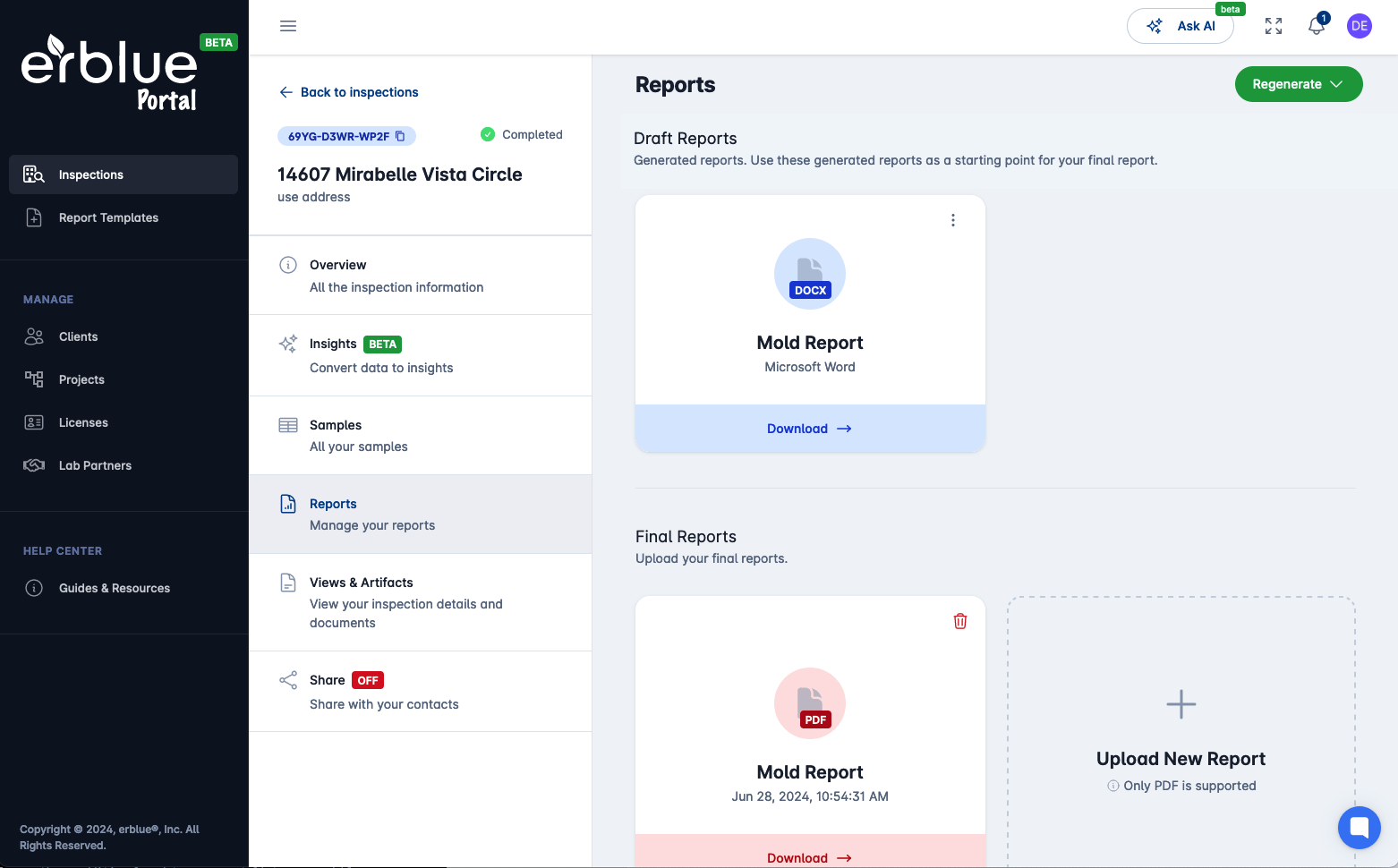
You should know!
Final reports can be shared with 3rd parties using the Share function. Only the "Final" report(s) will be shared. Drafts reports and are never shared with others.