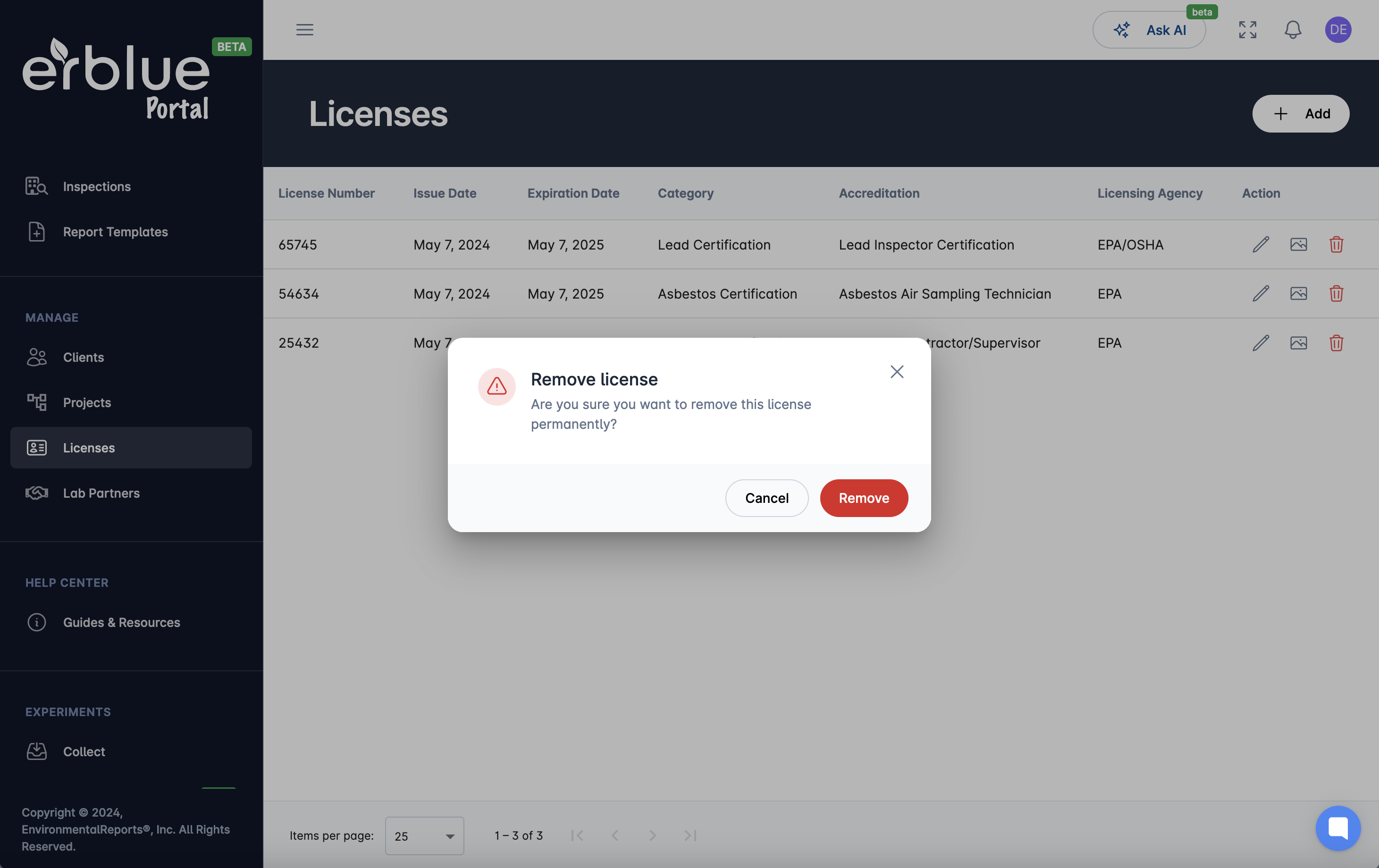Advanced Portal Concepts
Managing Licenses
Through the erblue portal you have the ability to add, edit, and remove inspection licenses. Adding licenses makes them available in the eCOC Mobile App.
Listing Licenses
In the main navigation you will see a Manage section. Click the Licenses item in this listing. This will navigate you to the Licenses listing screen.
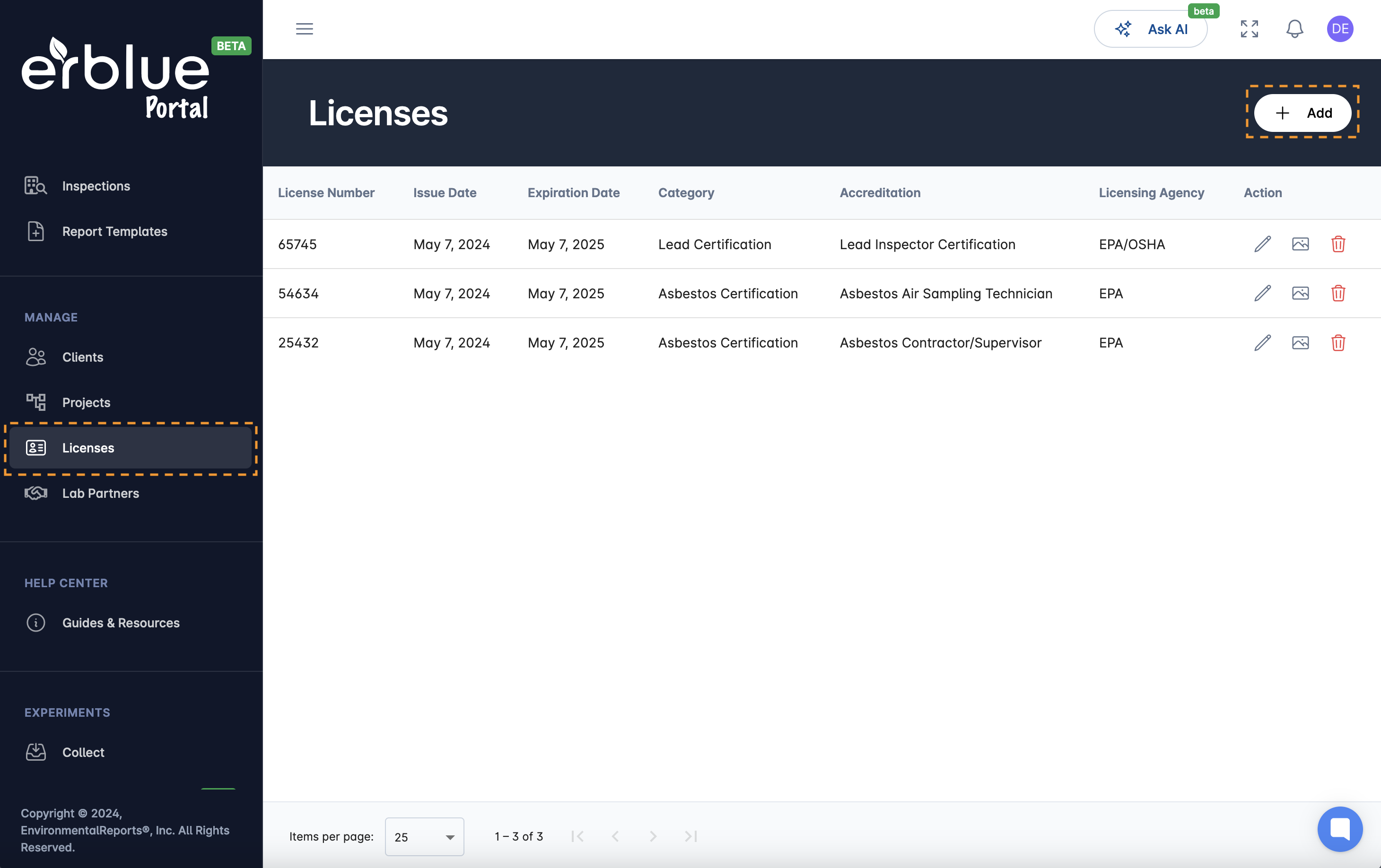
Adding Licenses
To add a project click the Add button in the upper right corner of the screen (see above screenshot). This will bring up a modal window where you can enter project information and upload an image of the license. Simply, add the information and click the Save button.
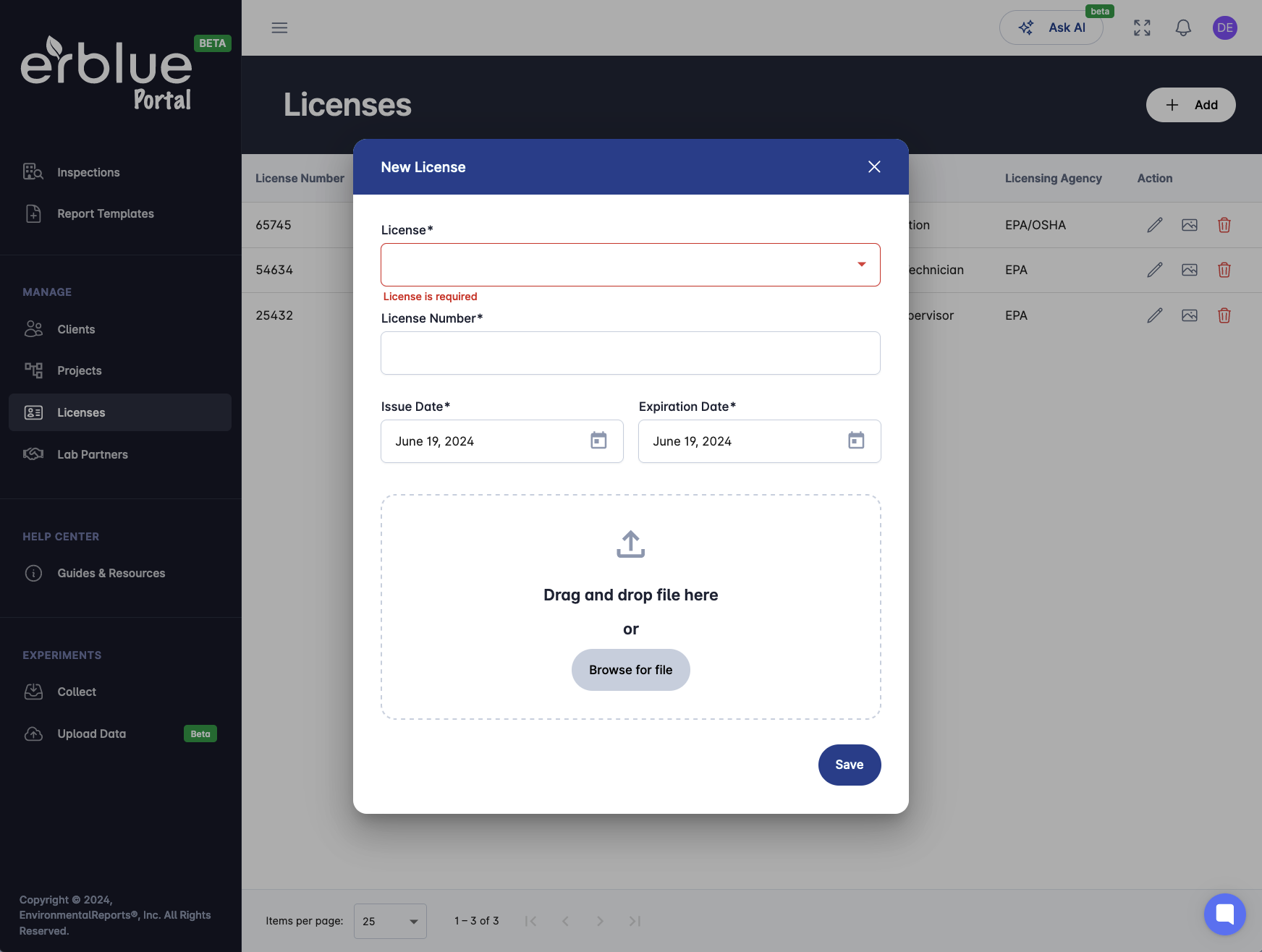
Editing Licenses
On the Licenses listing screen you will see an Action header in the listing table. In the Action column are two icons, a pencil (edit) and a trash can (remove). If you click the pencil icon a screen will pop up with the Project information. Simply edit the information and click Save.
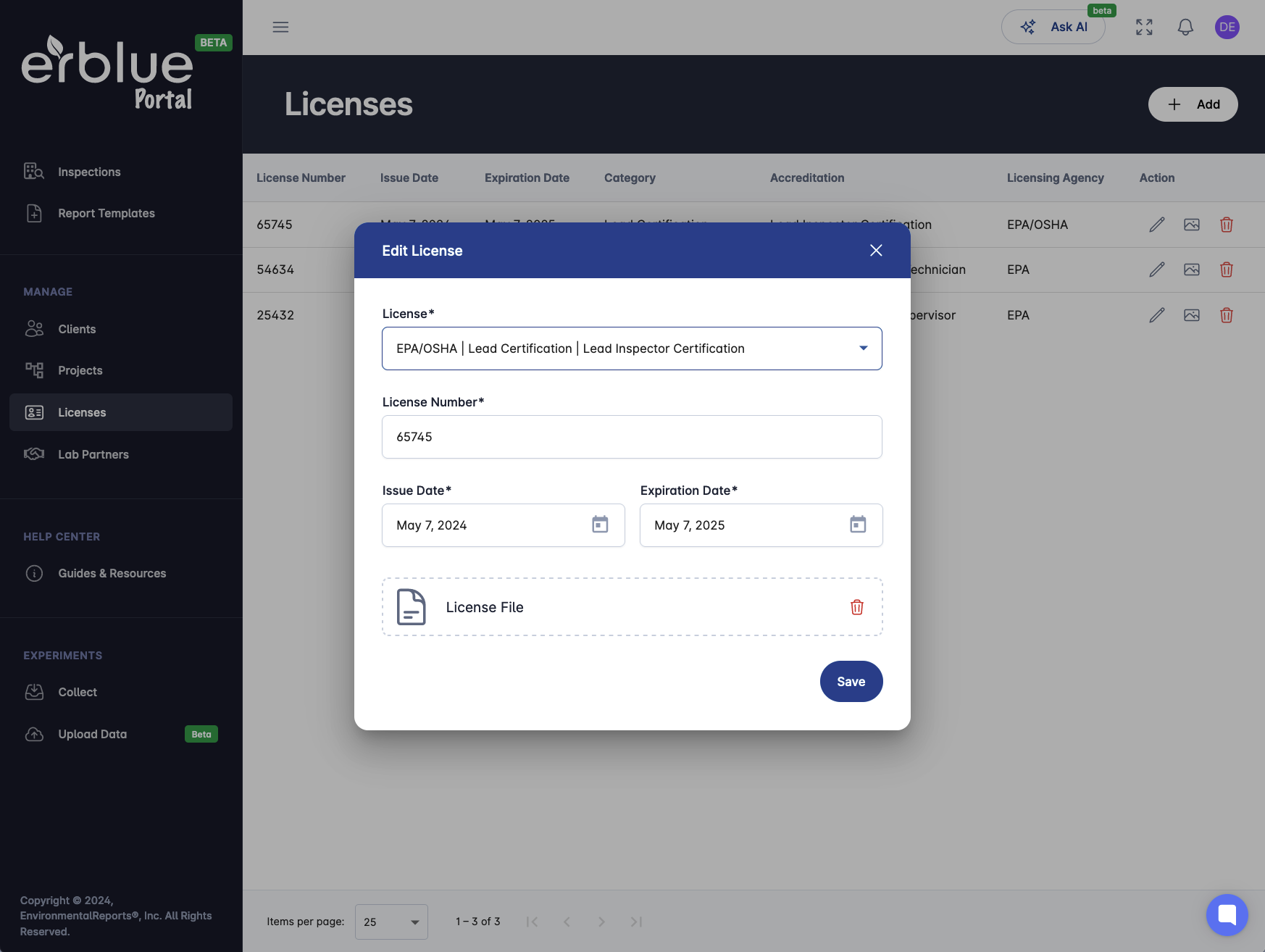
Removing Licenses
In the Action column, clicking on the trash can icon will prompt you to permanently remove a Project record.